Knowledge Base
How do I update my Subscription and Billing information?
Question
How do I update my Subscription and Billing information?
Solution
If you want to update a PingPlotter Cloud subscription you'll want to follow these steps. If you want to update a PingPlotter Standard or Professional Subscription skip to the next section.
If you're the main subscription contact you can also head to this page and input your email address and you'll receive instructions on how to access your subscription settings.
PingPlotter Cloud subscription
- Log into your Dashboard (if you don't know your account credentials or have not yet set up an account you can enter the email address that was used for the account and click the Set up account link)
- Next click the white triangle next to your login/email address at the bottom of the blue menu on the left side. Click Manage Subscription which will show you your current subscription level.
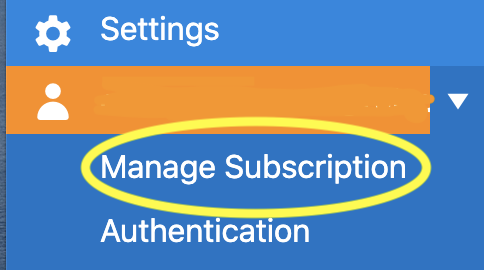
- You can change the level of your monthly subscription on this screen.
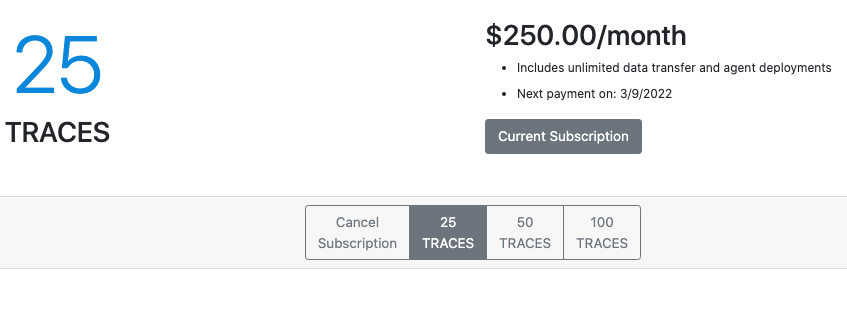
- If you have an annual subscription, to make changes, you'll need to get in touch with sales by clicking the Contact Sales button.
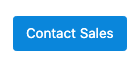
- To manage your account click the GO TO ACCOUNT button in the upper right corner of the screen.
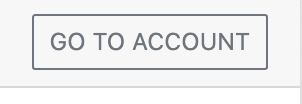
- This will take you to your subscription page where you can see all of your Orders on the Orders tab. Here you can download a copy of your invoice and see more details about your subscriptions.
- You can also manage your Subscriptions with the Subscriptions tab allowing you to Pay Now or Cancel your subscription.
- Last but not least, you can update your Account Details and Payment Methods including the billing address, phone number, and email as well as your credit card information.
PingPlotter Professional and Standard Subscriptions
If you want to update a PingPlotter subscription you'll want to follow these steps:
- Log into your account (if you don't know your account credentials or have not yet set up an account you can enter the email address that was used for the account and click the Set up account button)
- Click the + in the upper right hand corner of the product tile
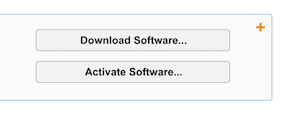
- Select the Manage Subscription button and select Update Payment Method
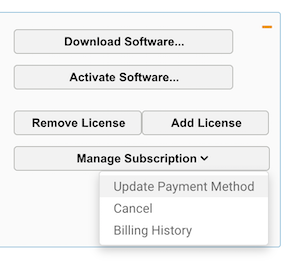
- On the next page select the Edit Subscription link

- Next select the option you'd like to update Update Payment Method or Update Address
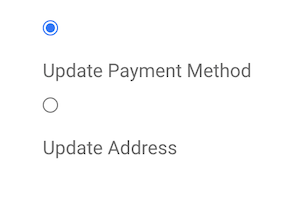
- Make your updates and save your changes
- If you need to download your invoices you can head to this page and input your email address and you'll receive instructions on how to access your orders page where you can download invoices.

