Knowledge Base
Troubleshooting Packet Loss Across all hops
Question
I am seeing packet loss at all hops. Where do I even start?
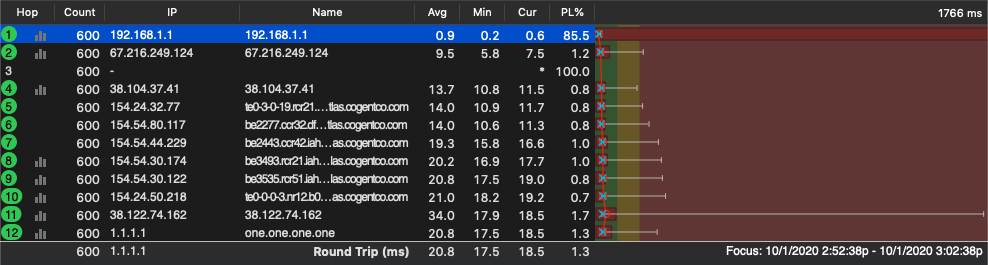
Solution
There are a few different issues that could be generating this result.
First, it may be an issue that starts at your first hop (often your router) and goes all the way through to the final hop.
Second, it is possible that your first hop is down-prioritizing ICMP Time Exceeded packets and the real issue is on hop 2 (which is likely your ISP). The example above shows a scenario where the router (hop 1) is at 85.5% packet loss, but every other hop does not show the same level of loss.
Third, it is possible that several of the hops could be down-prioritizing ICMP Time Exceeded packets and showing some packet loss that isn’t “real” (for example, hop 3 above, which is not responding at all).
One or more of these things could be occurring, but we’ll step through the troubleshooting process assuming the example above.
As you can see, we are tracing to the Cloudflare DNS (1.1.1.1) and seeing 1.3% Packet loss on the final hop (Hop 12). You may also notice that every hop is showing some degree of packet loss.
To begin, open up a Timeline Graph for each hop by double-clicking their rows one by one, starting at the bottom and working your way up to hop 1.
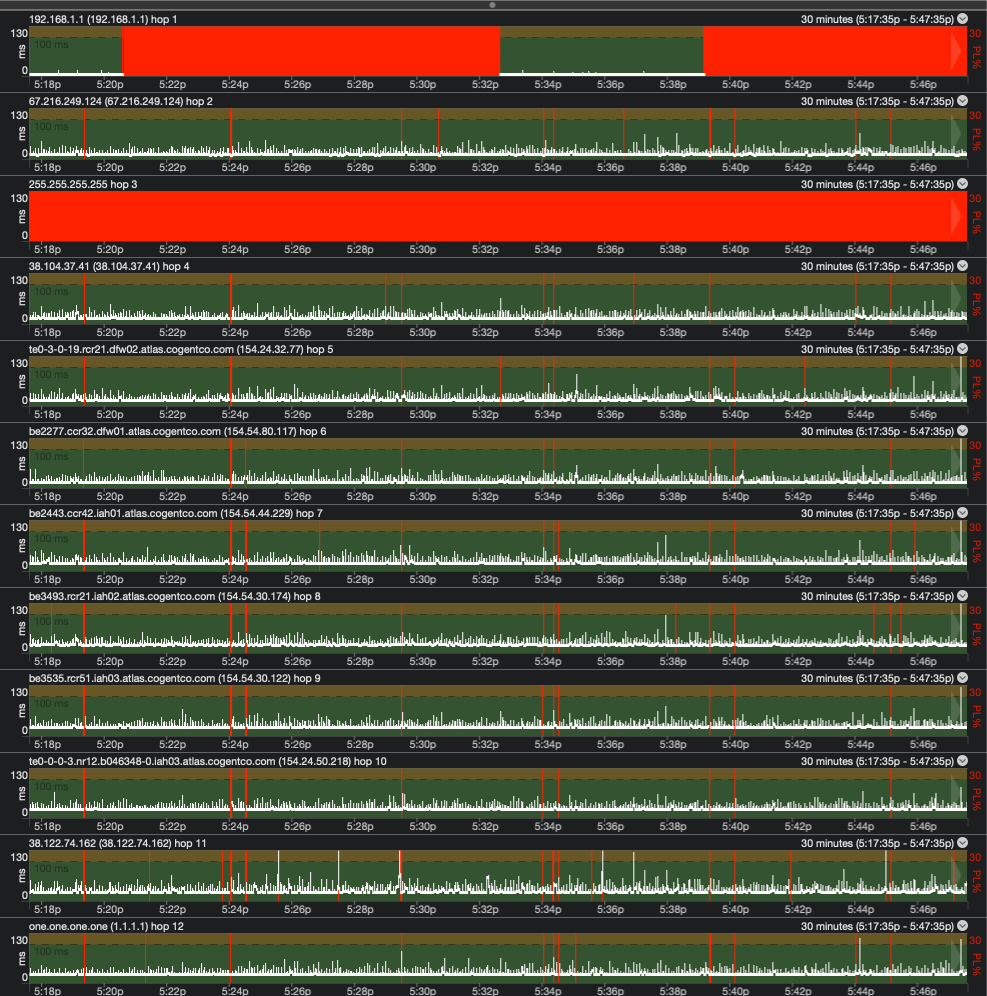
After that, you can scroll the Timeline Graph by clicking and dragging with your mouse, using the scroll wheel, or using the slider along the bottom to identify where you see the most packet loss at the final hop. You may also want to right-click and select a different time scale to reduce the amount of scrolling.
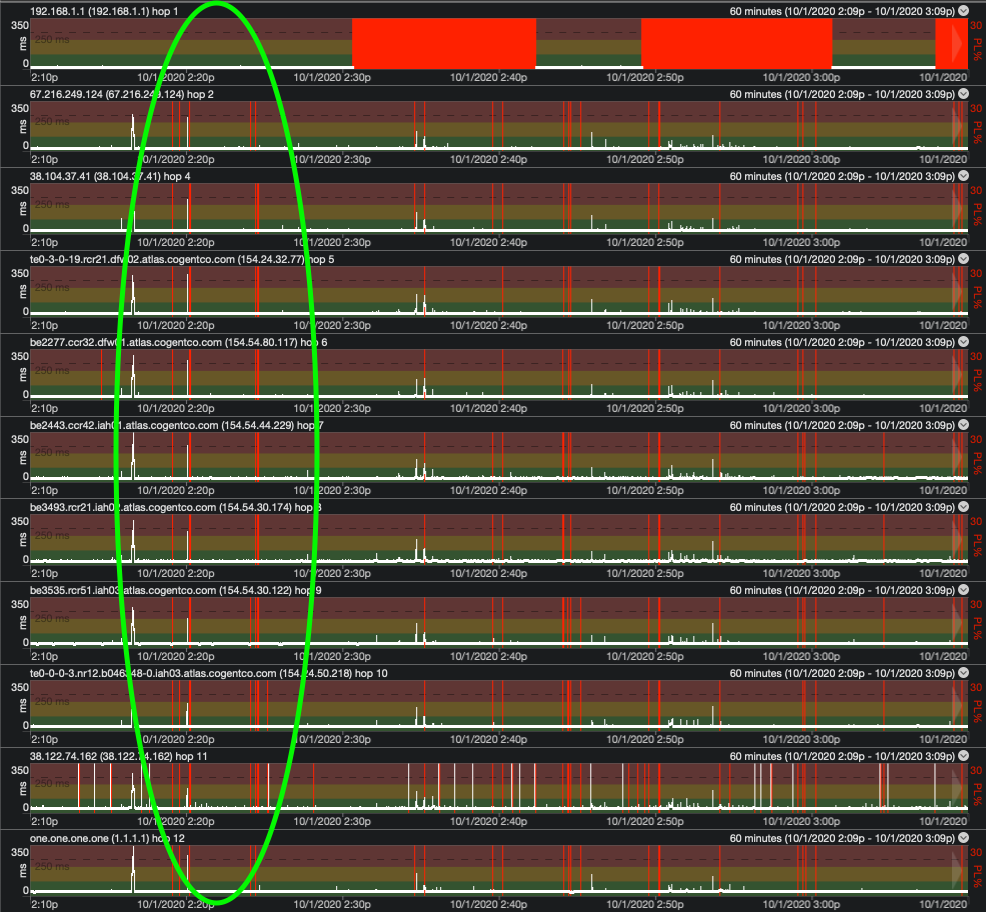
Starting at the final hop, follow the red lines of packet loss up the hops to see where the problem originated. In this example, you can see hops 2 through 12 show nearly identical packet loss patterns. Hops 9 and 10 may vary slightly, but is still very similar. Hop 1, on the other hand, is starkly different and does not share the same pattern as the rest of the hops.

Looking closer at hop 1, we can see a pattern of packet loss that can be explained as your router down-prioritizing ICMP Time Exceeded messages. This is normal behavior for a router and does not have an effect on your connection quality.
To verify this, you can trace directly to the IP address of your router (in this case 192.168.1.1) to see if it gives the same pattern. If this trace shows no packet loss, then hop 1 is not the culprit and you'll need to look at hop 2 and beyond.
Note
A good test method is to run a trace to your router, a trace to the target address you’re testing, and a trace to hop 2. This allows you to check for both local and external issues.
Now that we have ruled out hop 1 as a contributor to this packet loss, we can confidently say that hop 2 is the root of this issue. From here, you can reach out to the owner of this router and make progress towards a solution.
After you have verified the origin of your problem, you can reference this article for guidance on how to continue from here.
**Some content in this page is possible with PingPlotter Free, however, we would recommend using either the Standard or Professional edition to collect and analyze an adequate amount of data.

