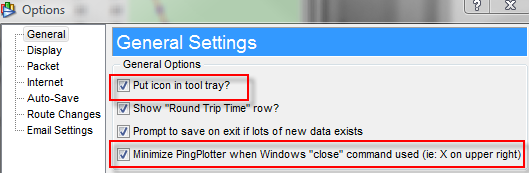
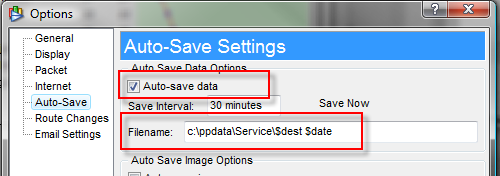
Question
I'd like to have PingPlotter Standard running continuously - even when I'm not logged in. Is this possible?
Solution
PingPlotter Pro runs natively as a Windows Service (for more details, see here), but PingPlotter Standard runs only as an application. This means that you need to be logged into Windows for PingPlotter Standard to trace and alert. There may be cases, however, where you want PingPlotter to start automatically when Windows boots, without having to be logged in as a user.
Windows services, under Windows NT, 2000, XP, 2003 and Vista, are designed to run when Windows boots, and to run without a user interface. This is an ideal way to run a monitoring application that can work without a user interface.
If you want to run PingPlotter Standard as a Windows Service, you'll need to enlist the aid of an additional application. There are several tools available that can do this, but one of the most powerful and easy to use is FireDaemon, a handy utility that will enable you to run just about any application as a service.
This article will walk you through the ins and outs of configuring PingPlotter for operation as a service using FireDeamon.
Prerequisites:
Note: These instructions were created using FireDaemon version 1.9, although other versions should be similar.
We assume that you already have PingPlotter Standard installed on your workstation. You'll also need to have FireDaemon installed. Download it from http://www.firedaemon.com/downloads/ and install it by running the downloaded installer (you'll need to be an administrator for this to work). If you have questions or problems with this step, please consult the FireDaemon documentation and website.
Before creating a service, let's get PingPlotter Standard working and tracing to the target of your choice. We're also going to configure auto-save, which makes sure a power outage or other crash doesn't cause PingPlotter to lose data. You can change these settings later, so don't worry if you change your mind.
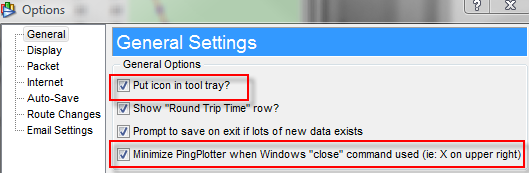
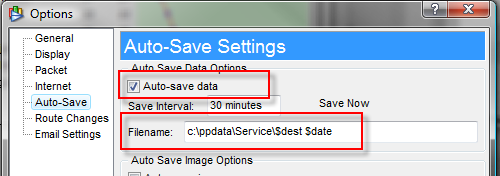
Make sure you're not getting a PingPlotter Standard licensing warning here, or PingPlotter won't launch correctly. For best results, you should be using a licensed version of PingPlotter.
PingPlotter Standard isn't built to run as a service, and it doesn't tie together it's 'load file at startup' capabilities with it's 'auto-save' capabilities. We've written a little helper utility that will make things work a bit better. In particular, this helper application will start PingPlotter with the latest save file - either the auto-saved file (from the schedule configured above), or from the file that was saved on shutdown (if PingPlotter was closed normally).
FireDaemon, by default, will create several shortcuts to launch the 'Service Manager'. You can launch the service manager by either using the desktop shortcut, the Start Menu shortcut, or one of the other shortcuts created by FireDaemon.
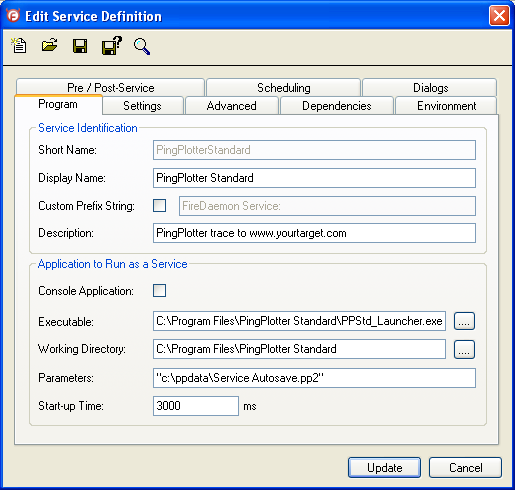
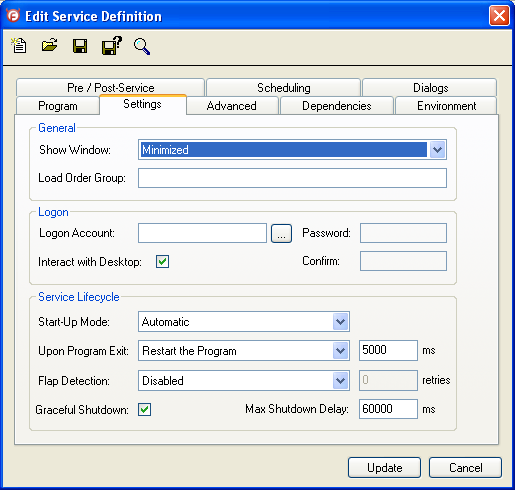
This should get PingPlotter started and running.
Please let us know if you have success (or problems) using PingPlotter Standard with FireDaemon! We'd love to hear your experiences.
Article ID: 73
Created On: February 11, 2008
Last Updated On: June 30, 2015
Online URL: https://www.pingman.com/kb/article/pingplotter-standard-as-a-service-with-firedaemon-73.html