Before proceeding, please contact support@pingman.com to enable this feature for your account!
Managing PingPotter licenses, whether it’s a single copy for yourself or a group of keys for an IT department, can be done from the PingPlotter account page.
On the account page, you will find a card containing your license information. Click on “Manage Deployment” to manage the devices and accounts using PingPlotter. The options available will vary based on the number and type of licenses you have purchased.
In the “Manage Deployment” console, you can view and manage any devices that have installed PingPlotter with the selected license.
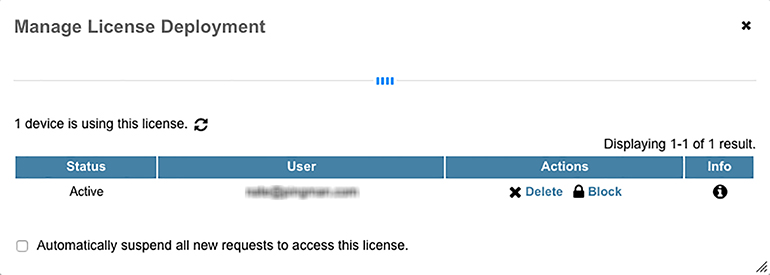
In the “Manage Deployment” console, you can view and manage the license keys belonging to the selected master license, along with any devices that have installed PingPlotter using those keys.
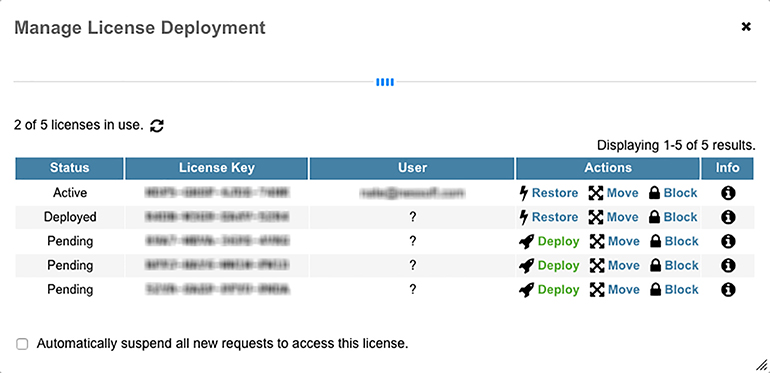
Good question! A single-user license is intended for an individual for personal use. A multi-device license is a group of licenses intended for use by an organization in need of several concurrent PingPlotter instances. Each license, whether it be a single-user license or a single key from a multi-device license, grants access to the same features for their PingPlotter version.
What differentiates the two is the type of license management used. Single-user licenses have management tools tailored to managing a PingPlotter license for an individual, while a multi-device license has management tools tailored to managing a group of licenses for an organization.
The new license management system will give more control and flexibility in how you manage your copies of PingPlotter. In this way, we definitely think this changes the PingPlotter experience for the better.
As for PingPlotter itself? Nothing is changing in the program. The PingPlotter you know and love will still be kickin’ butt and
It’s likely your license is suffering from overuse. If a license is active on too many devices, it will suspend access for the excess machines. The “Manage Deployment” console will show which devices are actively using the license. By using the console, you can make sure the right devices have access.
If your license is in use by devices you did not authorize, it’s a good idea to regenerate the key by clicking on the regenerate icon next to the license key on the license card (it might also be a good idea to change your account password, to be extra safe). If you continue to have issues, contact support@pingplotter.com.
Whenever you restore a license, the account management system generates a new key for your safety and security. At the same time, it permanently invalidates the old key.
When deploying a restored license, the easiest method is to do so through the “Manage Deployment” console. This will send your newly-generated key to the new license user.
When using the magic link provided by the account management system, make sure PingPlotter is installed on the device before using the link.
In addition, make sure any current instances of PingPlotter are closed before using the magic link.
If the issues persist, try entering the license information manually in PingPlotter by selecting “Enter License Key…” under the Help menu. If PingPlotter continues to reject the license credentials, contact support@pingplotter.com.
Everything’s going to be ok! You can regenerate your master license key by clicking on the regenerate icon next to your key on the license card. This will suspend any copies of PingPlotter using the old master license key and create a new master license key for use.
Any devices using the individual keys under the master license will not be suspended, so don’t worry about blowing up your IT department’s PingPlotter accounts. However, if you are concerned your account has been compromised, please review the keys under the master license to ensure none are deployed to devices you do not recognize.
Article ID: 132
Created On: June 28, 2018
Last Updated On: July 29, 2024
Online URL: https://www.pingman.com/kb/article/managing-pingplotter-licenses-132.html